Gooru Navigator – Getting Started Guide for Schools and Institutions
Table of Contents
Overview
This is guide is designed to help schools and institutions begin using Gooru Navigator for Learners and Gooru Navigator for Instructors, including what steps to take and where to find additional resources.
What major challenges can Navigator solve for your school or institution?
- The school or institution retains ownership of its learners’ data and is given tools to leverage it to promote positive learning outcomes.
- You, your teachers, and your students will gain a rapidly-expanding, research-backed learning data backbone, an extensive catalog of learning activities, and GPS-like tools that guide your students to their learning destinations.
- You will use a tool built by fellow schools, researchers, educators, and students to solve your very real challenges. By working together, these challenges can be addressed and solutions can be shared with the entire ecosystem to the benefit of all.
How to Sign Up
- Note that this is a guide for setting up a school or institution. If you are an independent instructor, consider using Gooru Navigator for instructors by following the Independent Instructors guide here. It’s free!
- If you are a school or institution and you are ready to sign up for a school account, pay the fee, and sign the MOU, please fill in the Schools sign up form. If you need more information, please read here, or contact us here.
- School-level sign-ups require a custom tenancy to give you access to Mission Control (our administrator portal), detailed reporting, and many other important features. For this, you will be asked to pay $1 per active learner per year fee ($2K, $5K and $10K minimum per school or district with up to 5,000, 5,000-10,000 and 10,000+ users, respectively) and sign an MOU. This will soon become an automated step, but for now, we will help you through this. After sign-up, you will be contacted by the Gooru Team within 48 hours with next steps.
- We will help you create a custom tenancy and assist with rostering your students. Please refer to the guides linked below:
Creating a Custom Tenancy
A tenancy is a version of our site unique to, and only accessibly by, your school or institution. Your school can define the settings on its tenancy – subjects and frameworks, white-labeling, mastery – and only your users can access it.
- After you sign up for your school-level account, we will ask that you provide us detailed information about how you want your tenancy to look like and how it should be configured by completing this Tenancy Creation Form. Soon, you will be able to do this directly through Gooru Navigator for Administrators, but for now, we will help you directly.
- After submitting the Tenancy Creation Form, we will set up your tenancy as you have defined it.
- Gooru will send you a notification that the tenancy has been created within 2 working days, with a link to your tenancy and information about next steps (rostering).
Rostering Learners
- The method used for rostering will depend on how you have your students’ information stored. Soon, you will be able to bulk-roster your users within Gooru Navigator, but for now, we will assist you directly.
- If you DO use OneRoster, then we will reach out to you to set up the integration
- If you DO NOT use OneRoster, we will ask you to complete this template. You will need to make a copy of this file, fill it in and email it back to us at partner@gooru.org.
- We will then ask you how you would like to set the initial starting location for your learners. See next step below.
Setting Learners’ Starting Locations
- If you are using MAP scores or other standardized scores to set your user’s initial Skyline (locations), we will ask you to complete this template. You will need to make a copy of this file, fill it in and email it back to us at partner@gooru.org.
- After submitting the template, we will set your user’s locations and notify you. The time required will depend on the number of students in your school or institution.
- If your students will be using Math Navigator, their starting location will be determined by in-system diagnostics. Teachers can also manually set a student’s starting level. Additionally, Gooru can set a global default level, e.g., starting all students one grade-level below their current one.
How to create your own course and content
To help you in creating courses and content please review the below video guide and/or the guide document: Content Creation Guide (Fall 2021)
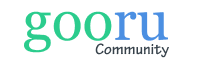
0 Comments