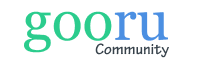How do I unenroll a student from my class?
When a student changes classes, moves, or otherwise needs to be removed from your roster, you can manage this through Class Settings.
- Click on the wheel icon to access the Class Settings and the roster for the class.
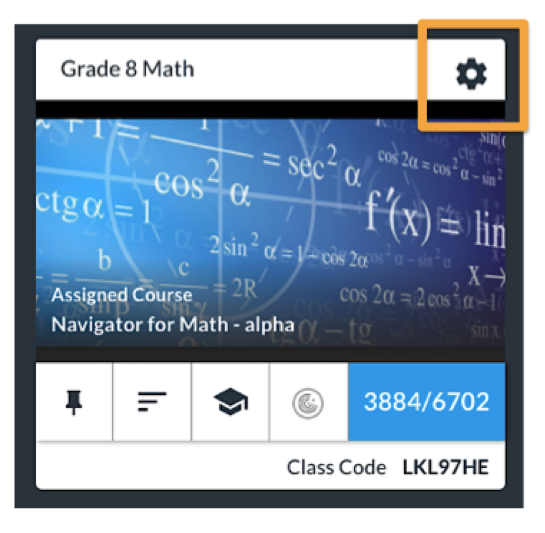
2. Click on the toggle to the right of the student’s name (under “Active”) to change it from “Yes” to “No”. Once you have inactivated a student, their name will turn gray and they will be removed from your data reports.
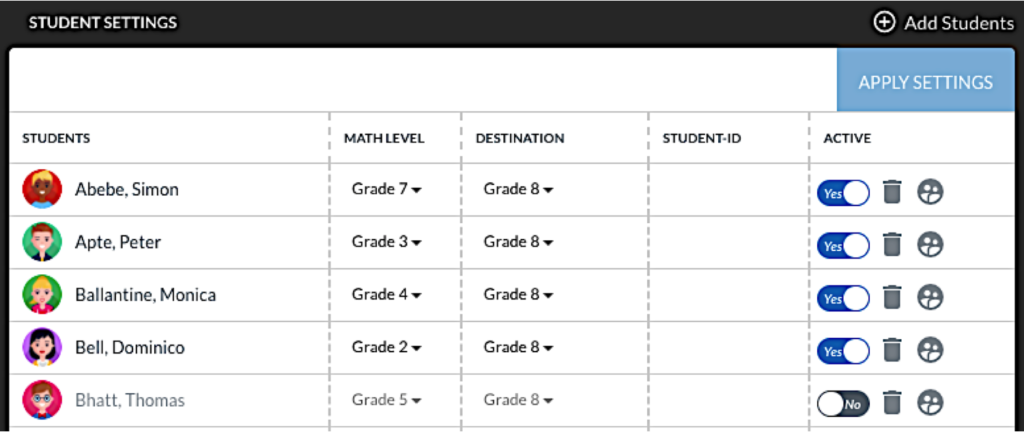
3. You can also click on the trash icon to delete a student completely. We advise against this unless you are absolutely positive the student has left your district completely and will not return. The deletion is permanent and it wipes the student’s progress from our system.