Gooru Navigator Getting started guide for White-labeled Navigator Platform users
Table of Contents
Overview
This guide will help you to get started using our White-labeled Gooru Navigator tools and understand the process involved.
General Use Cases
- If using existing content you can get started in minutes, simply login to your Gooru Navigator instance and assign existing courses, or create your own
- If you need to add your own content, we can help you map it out in days and take you through this process (How to import or add content).
- If you need a custom implementation, we can help you get up and running in as little as 2 weeks. Reach out to your Account Manager to discuss any custom work needed.
How to Sign-up
- Sign up using the Learning Providers Sign Up page
- You will then be contacted by the Gooru Team within 48 hours, with the next steps.
How to Manage your Tenancy
- Setup
- Email partner@gooru.org and request to download tenant settings template
- Fill out the template and share it back with Gooru
- Tenancy created and access provided
- White label
- Upload logo
- Manage Disciplines/Frameworks
- Define applicable disciplines, subjects and frameworks
- Manage other settings
- Courses for classes
- Scope & Sequence for different subject/grades
How to Set-up SSO
- Choose applicable SSO model
- Define parameters to configure SSO
- If custom SSO, reach out to Gooru, Email partner@gooru.org
How to Onboard Users
- Understand and define students, teachers, admins, parents/guardians roles
- Identify the Rostering method
- Define parameters to configure Roster sync
- Understand classes, enrolments as part of roster sync where applicable
- Review tenant settings for courses and classes, if applicable
- Enable roster sync
- If custom
- Download template for custom roster sync
- Upload filled out template of rosters
- Verify uploaded rosters
How to Add/update Competency Framework
Follow this link to develop New Competency Frameworks
How to Import or Add Content
Follow this link to create your own course and content
How to create your own course and content
To help you in creating courses and content please review the below video guide and/or the guide document: Content Creation Guide (Fall 2021)
What OER Content is Included
What OER content do we already have mapped out
How to Start Studying
Instructor-led classes
- Teachers create a class and assign a subject/framework
- Determine initial location/skyline method – diagnostic, standardized test scores, or level
- Assign a Navigator course
- Add students to the class using email id or share class code for students to join
Independent study
- Identify courses available for independent study
- Configure and set up course
Navigator Customizations (Optional)
- For minor upgrades, like changes in font size, changes in user flow, can be done for free by filling in this change request form
- For major upgrades like the addition of new features, new UI, or apps, a special request needs to be made by sending an email to your Account Manager.
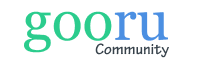
0 Comments