Viewing the Course Map
By default, the Learning Journey on your teacher page shows content broken down into Milestones. Milestones are often grade levels, so you might see “Grade 2”, “Grade 3”, “Grade 4”, etc. in your Course Map. Clicking on each Milestone expands it and allows you to preview the content it contains.
By following the instructions below, you can also view the Learning Journey as a Course Map. This breaks down the course you’ve assigned into content units. These units are typically constructed with your course’s scope and sequence in mind.
- Click on the Learning Journey icon on the class card. The Learning Journey icon looks like three lines.
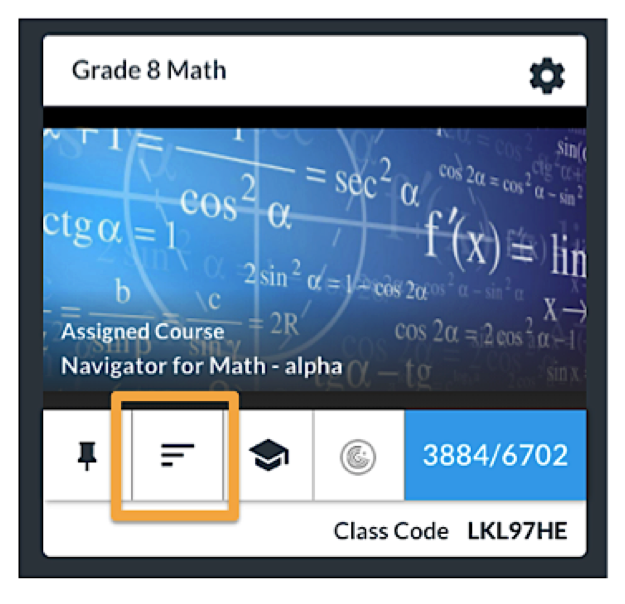
2. This will bring you to the Milestone view of the Learning Journey. In most cases, as in the example below, Milestones are grade levels. The image below shows a Math Navigator Learning Journey with Milestones from Grade 2 to Grade 8. You might see Milestones several grade levels above and below what you teach. That’s a good thing! The Milestone view is designed to show all of the material you have available and that your students can access.
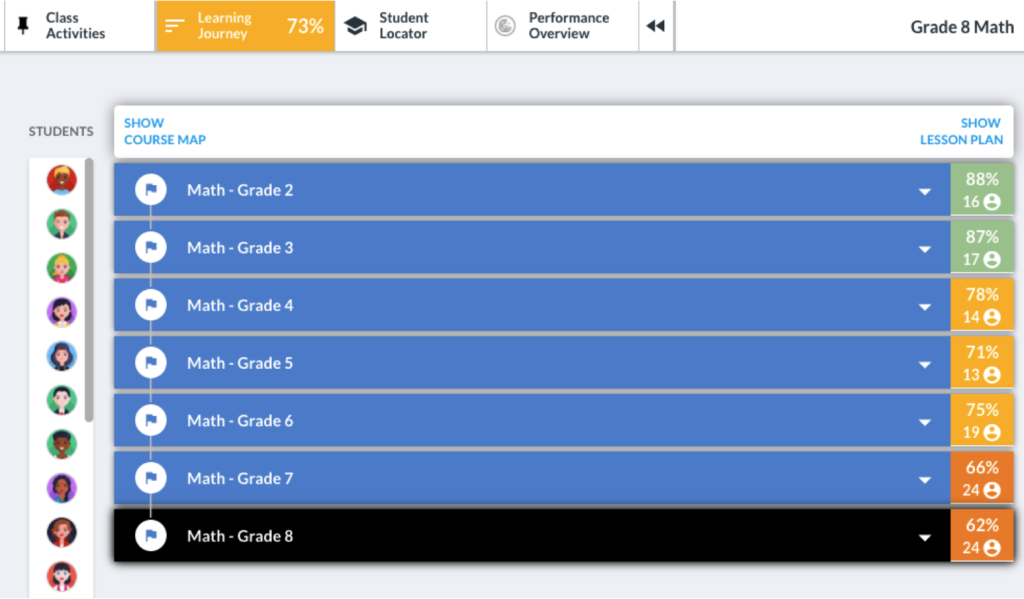
3. Click on “Show Course Map” in the top left of the Learning Journey.

4. The Course Map view allows you look at your course material in smaller chunks. That is, the information presented in the Milestone view and the Course Map view is the same, but it’s arranged differently and in different sized pieces.
For example, the Course Map view of the Learning Journey below shows all of the units that exist in the assigned Math Navigator course from Grade 2 to Grade 8. So, instead of seeing material grouped into seven different grade levels, it’s now broken down into about 30 units (e.g., Operations and Algebraic Thinking Grade 2).
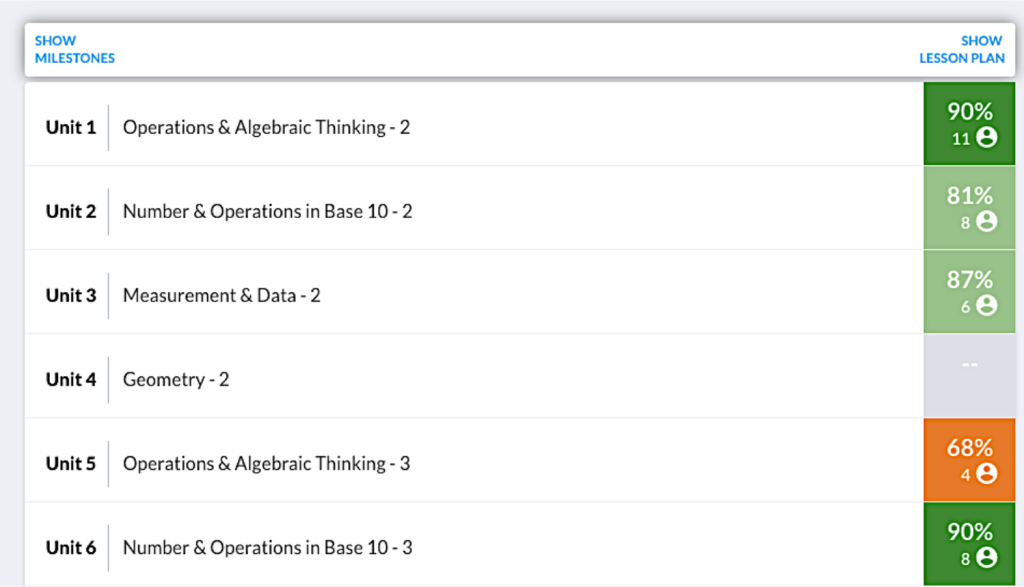
5. You can switch back to the Milestone view by clicking “Show Milestones” in the upper left corner of the Learning Journey.
In either view (Milestones or Course Map), you can click into a Milestone or unit to take a look at individual lessons as well as student scores on the associated assessments.
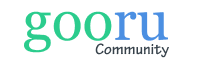
0 Comments