Understanding Performance Overview
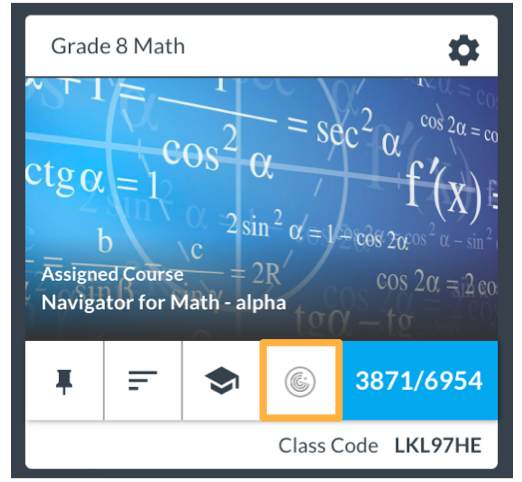
Accessing Performance Overview:
You can access your class Performance Overview by clicking on its icon on your class card (right) or by clicking on the Performance Overview tab (below).

Interpreting Performance Overview Data:
Performance Overview provides a snapshot of how your students are doing. It graphs performance and progress for each student. The plot is dynamic, updating as your students work.
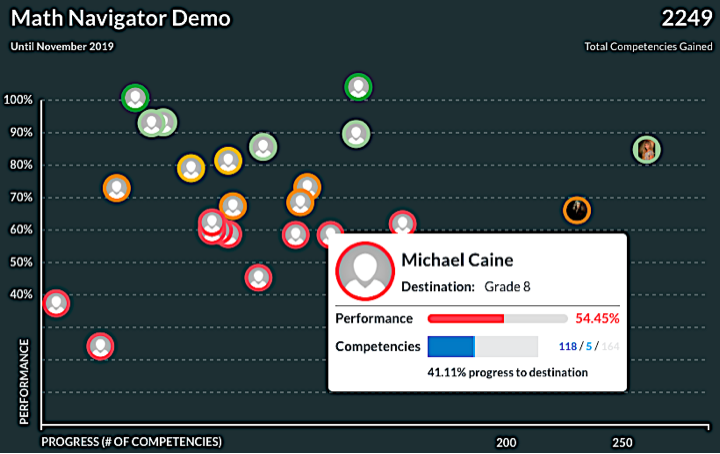
Hovering over an avatar will produce details about the student’s performance.
Performance is measured by the student’s mean score on assessments. Progress is measured by the number of competencies mastered.
You can also track the total number of competencies that your students have cumulatively mastered. In the example below, students have mastered 2026 competencies so far.
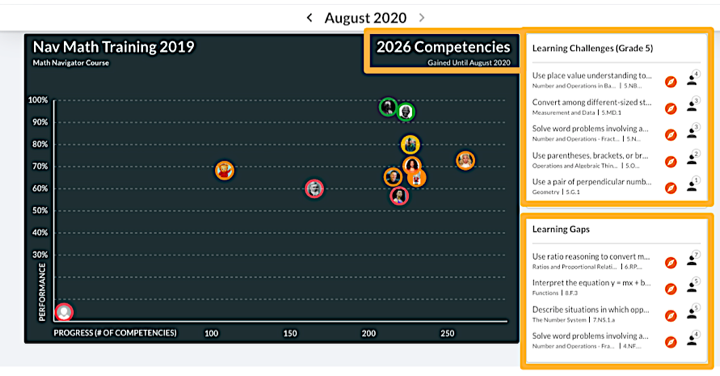
Competencies with which students are struggling (scores <80%) are listed on the right side of the page. The competencies listed under “Learning Challenges” are those from the students’ current grade, while those listed under “Learning Gaps” are from earlier grades.
Clicking on the icon next to each competency will identify these students and their scores.
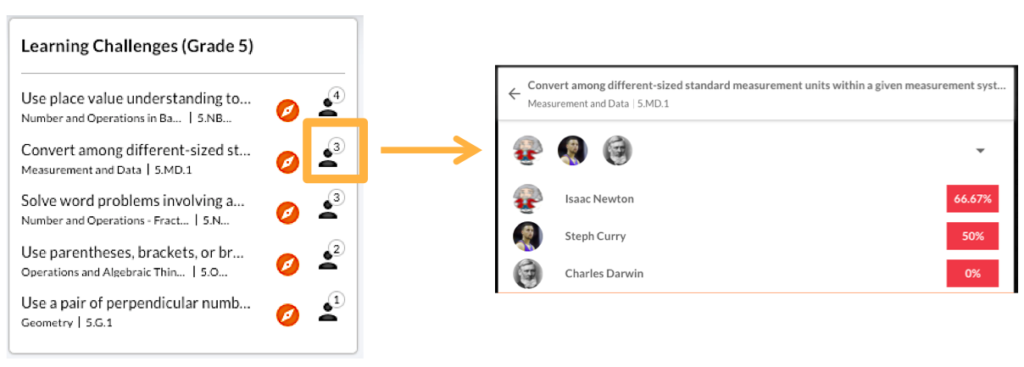
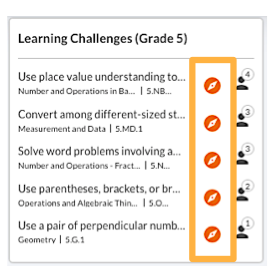
Making Suggestions from Performance Overview:
Suggestions for specific competencies can be assigned to students directly from the Performance Overview page by clicking the orange suggestion icon.
Once you click on the suggestion icon, you have several options:
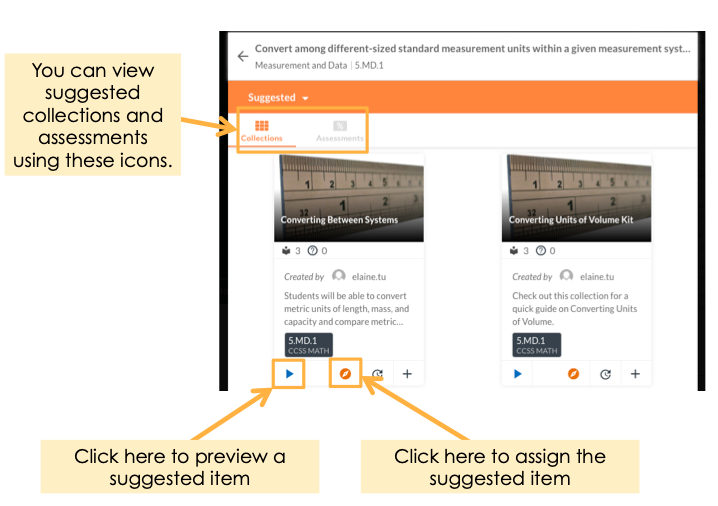
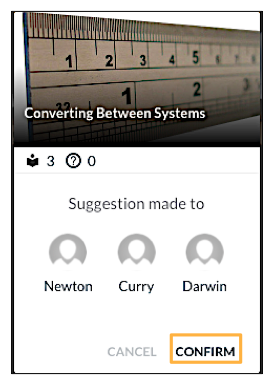
When you click to assign the suggested item, you will be prompted to confirm. The suggestion is assigned only to those students that need it (as identified by their Learning Gaps and Learning Challenges).
Suggestions immediately appear on the students’ pages for them to view and complete.
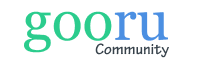
0 Comments