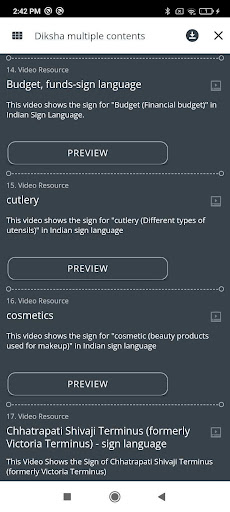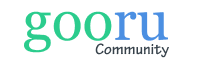New features- Mobile apps – ( Learner-v.3.5 , Instructor-v.2.9)
This Article details out the new features on mobile applications that help a teacher access resources offline and enables them to share resources with students through Whatsapp. Also, content from the Diksha app and India Literacy Project resources are available for government school teachers to use.
The learner App also has been enhanced to access offline content, and share resources via Whatsapp and collaborative features.
Enable Offline Access
Teacher App
- Log in to your teacher Account.
- Click on the main menu icon on the left corner of the screen
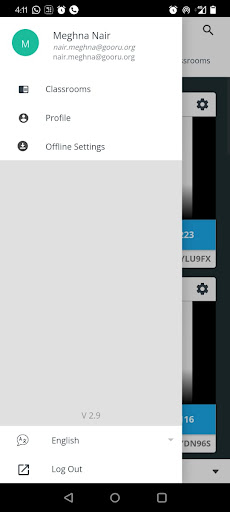
- Select the offline setting option.
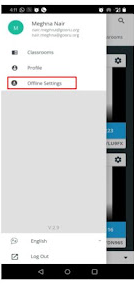
- Select the class that you want to enable offline access for by clicking on the switch next to it.
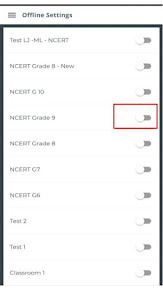
- You will see a download bar appear below showing progress of the download. When the download bar turns green, the download is complete.
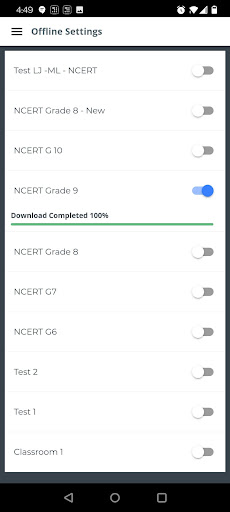
View video on How To Enable Offline Features for the Navigator App
Search and Assign Class Activities
Student App
Ensure that you have internet connectivity for the following steps
- Login to your student account.
- Click on the main menu icon on the left corner of the screen.
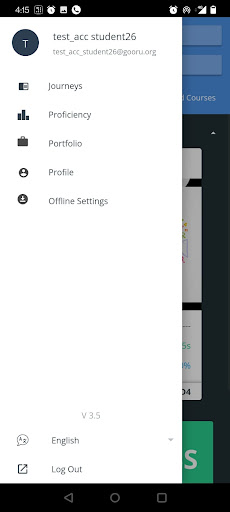
3. Select the offline setting option.
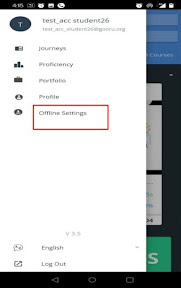
4. Select the class that you want to enable offline access for by clicking on the switch next to it.
5. You will see a download bar appear below showing the progress of the download. When the download bar turns green, the download is complete and offline access has been enabled.
Class Activities
- Click on the class activities icon. The assigned collection/assessment will appear.
- Click on the download icon
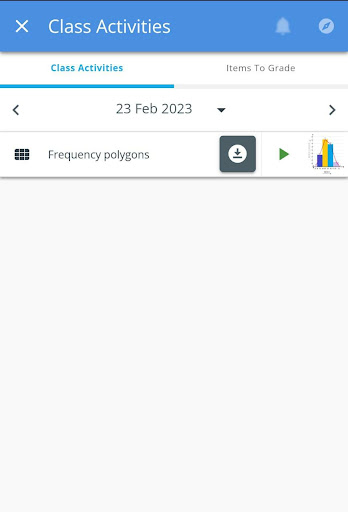
3. Once the collection/ assessment is downloaded, a tick mark will appear.

Once this has been completed, the collection/assessment can be accessed offline.
View Video On How Learners Can Access The Offline Feature
Whatsapp Share Feature
The whatsapp share feature can be used by instructors to share resources and assessment with their students/learners through whatsapp.
Instructor App
- Log in to your instructor account
- Click on the learning journey icon
3. Click on the lesson you want to teach in the Milestone View. Collections and Assessments associated with that lesson will appear below it.
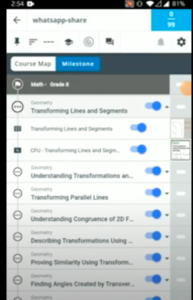
4. Select the collection/ assessment you want to share with your students.
5. Click on the share option above the collection/ resource. The WhatsApp icon will appear at the bottom of the screen.

6. Click on the whatsapp icon and share it through your whatsapp account.
.
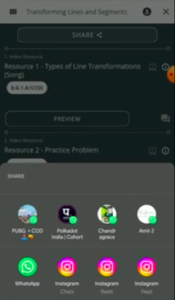
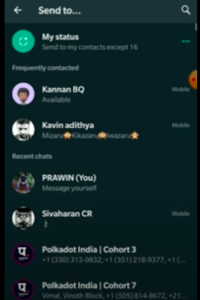
7. The student will receive a link to the collection/ assessment that has been shared.
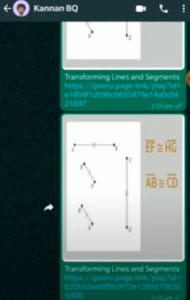
Learner App
1. Students can click on the link shared through WhatsApp. At the bottom of the screen, two options will appear.
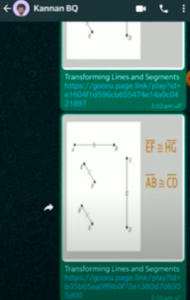
2. Select the option that says Open through Learner Navigator to access the collection/ assessment on the app.
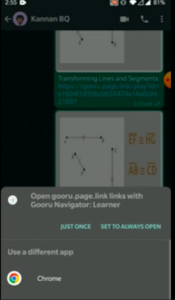
3. The Learner app will open, and the student can access the collection/ assessment shared by the instructor.
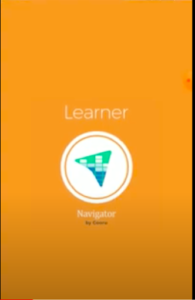
Collaboration Features – Resource Forum
The Resource Forum feature can be used by learners to have discussion or ask questions at a resource level. Every resource has this feature assigned to it.
Steps:
- Login to your learner account
- Click on the learning journey icon
- Select the lesson and then the collection that has the resources you are looking for
- All the resources of that collection will appear. Select the resource that you want to start a discussion or have a question about.
- Click on the chat icon below that resource and post your question.
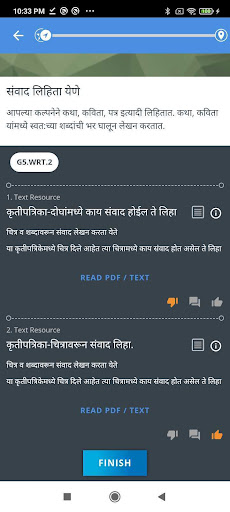 .
. 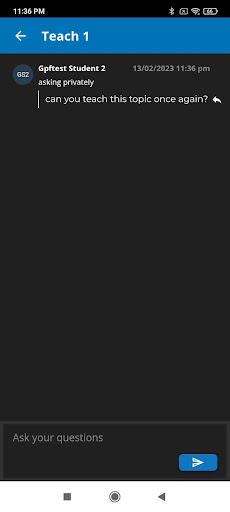
Collaboration Features – Community Forum
The Community Forum can be used by learners to initiate discussions or post questions to either the whole class or only to the teacher.
The teacher has to enable collaboration in the classroom settings
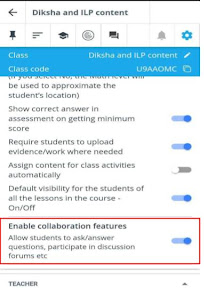
The learner can follow the steps below
- Go to the class activities page
- Click on the chat icon at the top.
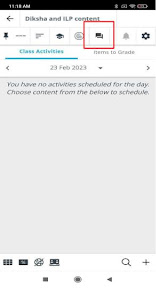
3. A post or question can be sent to the teacher or shared with the whole class.
View Video On How To Access The Community Forum
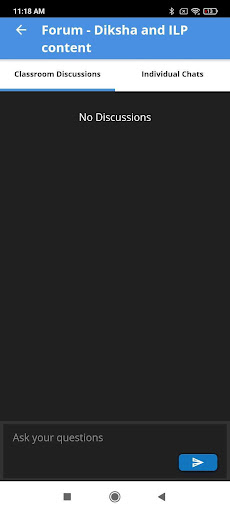
Diksha and ILP Content
Diksha and ILP can be accessed from the Navigator
Teachers can access these content from the Class Activities and assign it to students.
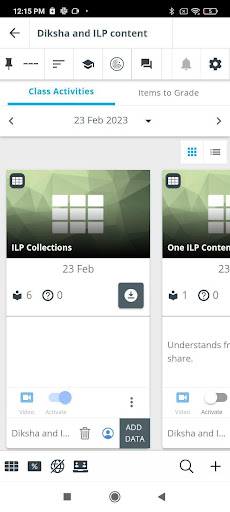 .
.