Go Live (Class Activities)
Go Live updates and displays individual and class progress on an assessment in real-time as long as the activity is live. Students can work on activities after the Go Live session has ended.
1. Go to your Class Activities page. This can be accessed by clicking on the Class Activities icon on the class card or by clicking on the image portion of the class card. You can also click on the Class Activities tab at the top any of the classroom’s pages.
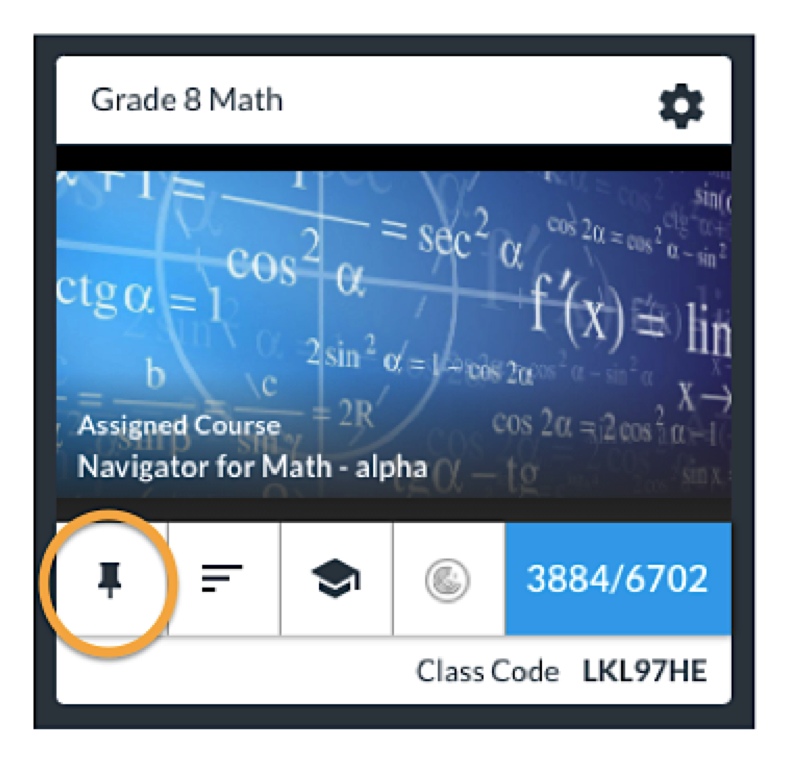

2. Search for a Class Activity on the right side of the page. Post an activity using the “+” icon.
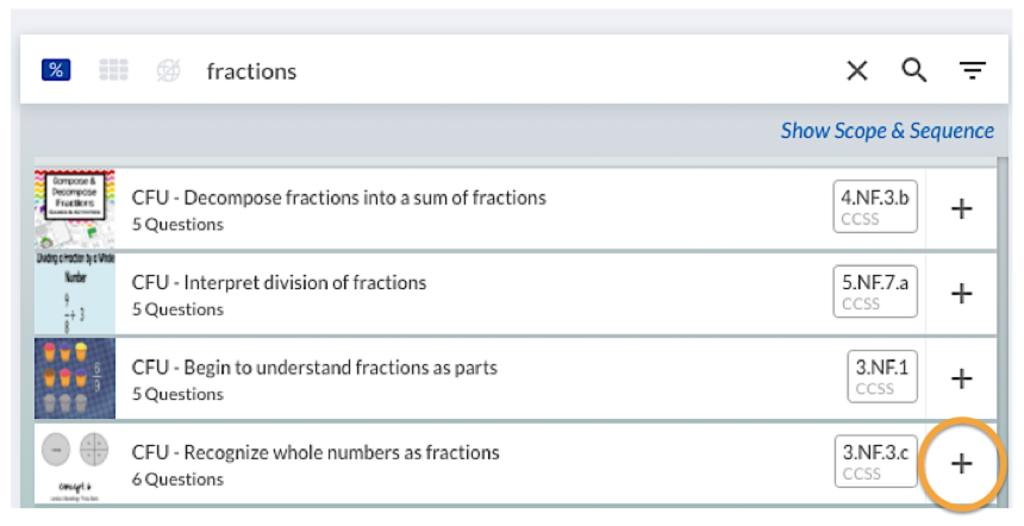
3. Once the activity has been posted, activate it using the toggle. In order to be visible on students’ pages, the toggle must be set to “ON”.
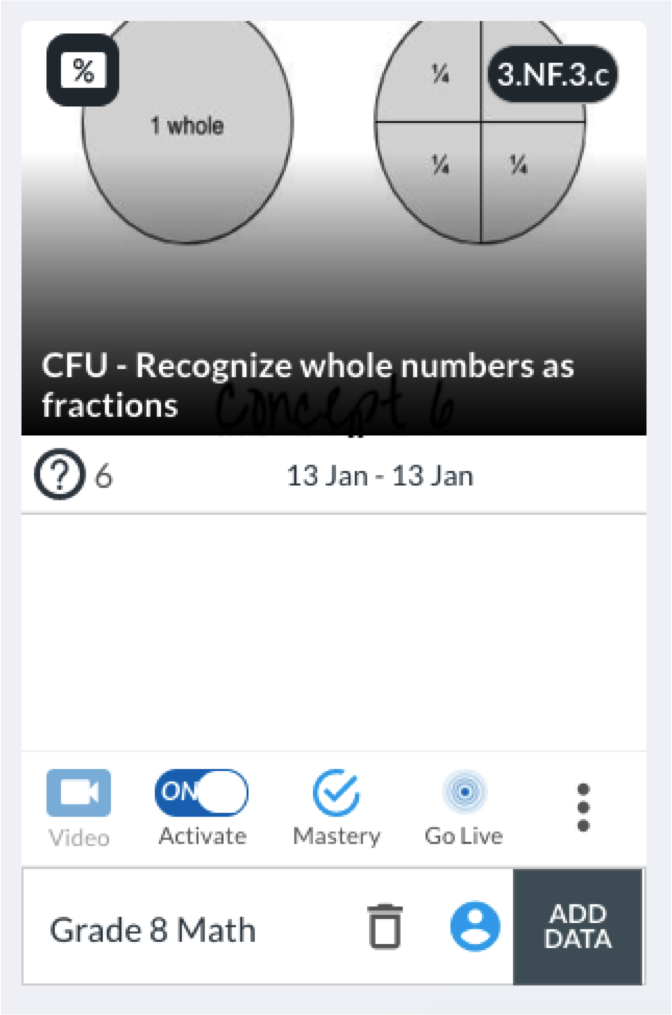
4. After you activate the Class Activity, the Go Live icon will appear to the right of the toggle.
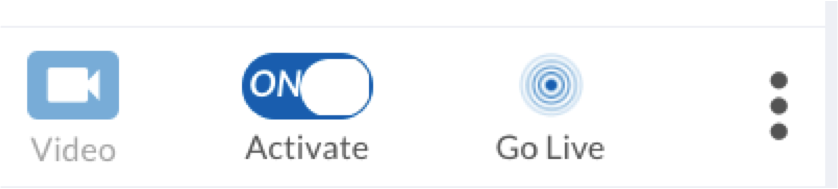
5. When you click on Go Live, you will be brought to a new screen. This screen will populate with data as students submit their responses.
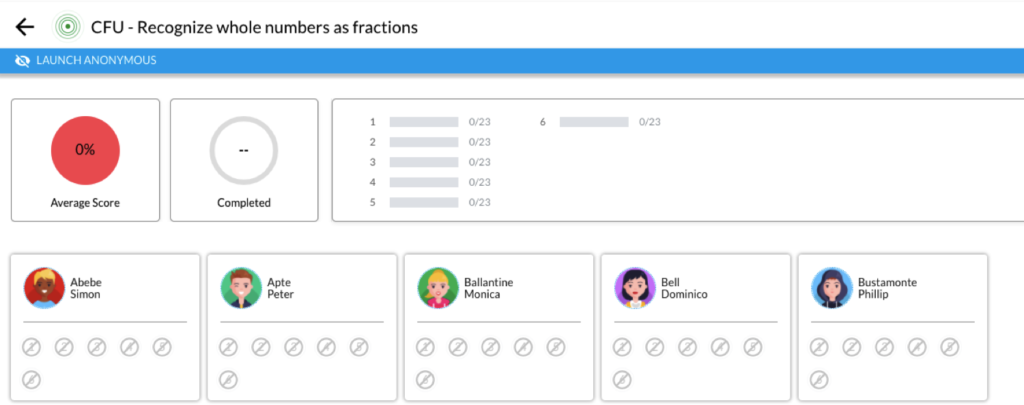
6. You can click “Launch Anonymous” at the top of the page so students are assigned random alphanumeric codes in place of their names.

7. Clicking “Launch Anonymous” will open a new window. You can return to the non-anonymized sheet by closing the window.
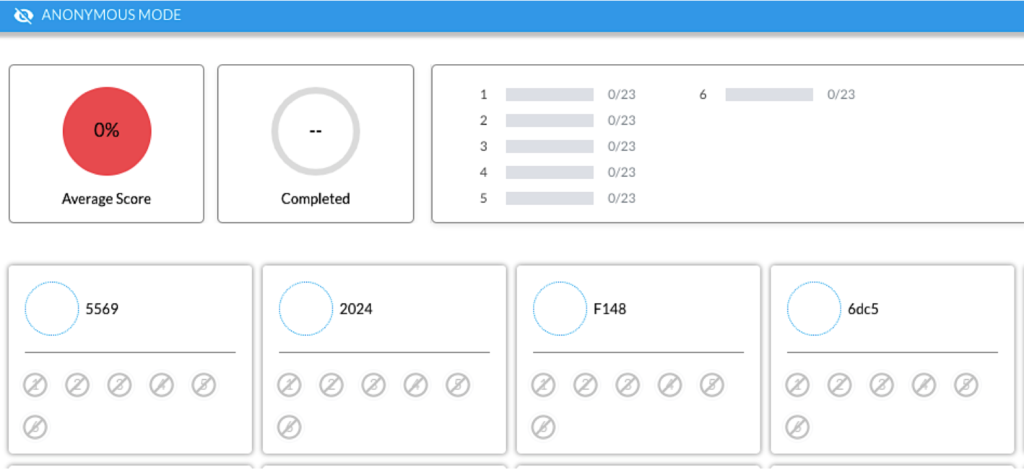
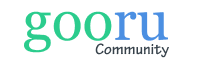
0 Comments