Remixing an Existing Course
Note: Remixing allows you to duplicate an existing course, adding it to your Library and giving you the ability to edit it as your own.
1. If you have just created a classroom, Gooru will prompt you to select a course. You can also click on the empty classroom on your homepage to add a course.
2. To browse all courses, click on the “Gooru Catalog” box near the bottom of the page.
3. In the new window, narrow your results by using the search bar.
4. To preview a course, click on its play arrow. When you find a course you’d like to remix, click the pencil icon.
5. This will bring up the course map. To begin making edits, click on the blue “Edit Course” button in the upper right corner.
6. On the “Edit Course” page, you have the option to edit the course’s title, description, settings, contents, and collaborators. To edit the title and description, click the blue “Edit” button and save all changes with the green “Save” button.
7. Click on any unit or lesson to view the collections and assessments it contains. You can delete using the trashcan icon and make edits using the pencil icon. Click on the green buttons below each lesson to add new assessments or collections.
8. For instructions on creating new units or lessons, please see Creating a New Unit or Lesson.
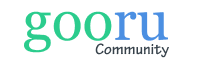
0 Comments